Well, I'd say there were at least a few reasons. Certainly it's hugely advantageous as a layer that protects the system from processes that do bad things with root access, but the amount of people I see on the internet asking for help with what's analogous to surgery on a computer, who seem to know very little about the computer they're operating on, tells me that SIP will, without a doubt.
Mac is winning fans over the planet. Compared to other computers/laptops running window system, Mac has a more desirable and simplistic interface with strong security. Though it's hard to get used to using a Mac in the first place, it becomes easier to use than others. However, such an advanced device might goes disappointing sometimes especially when it's running slower and slower.
At this time, I would suggest you to 'sweep up' your Mac like the way you free up storage of your iPhone. In the article, let me show you how to delete iTunes backup and unwanted software update packages so as to free up storage and speed up. You should know that Mac will not clear up such files for you, so you have to do it yourself at regular times.
Part 1: How to Delete iTunes Backup Files Manually?
An iTunes backup usually takes up at least 1 GB of storage. In some cases, it could be up to10+ GB. Moreover, Mac will not clear those files for you, so it's of importance to remove such backup files when they become useless. Below are the instructions.
Step 1. Launch 'iTunes' app on your Mac.
Step 2. Head to 'iTunes' menu and click 'Preferences' option.
Step 3. Select 'Devices' on the window, then you can view all backups on the Mac.
Step 4. Decide which ones to be deleted according to the backup date.
Step 5. Choose one and click 'Delete Backup'.
Step 6. When be asked whether to delete the backup, please choose 'Delete'.
Part 2: How to Remove Unnecessary Software Update Packages?
Do you get used to upgrading iPhone/iPad/iPod via iTunes on Mac. Then, there are probably stored a plenty of software update files on Mac depleting precious space. Normally speaking, a firmware package is about 1 GB. That's no wonder why your Mac is slowing down. Let's find them out and get them deleted.
Step 1. Click and launch 'Finder' on Mac.
Step 2. Hold down 'Option' key on keyboard and go to 'Go' menu > 'Library'.
Note that only through pressing down 'Option' key can you access 'Library' folder.
Step 3. Scroll down and click on 'iTunes' folder.
Step 4. There are 'iPhone Software Updates', 'iPad Software Updates' and 'iPod Software Updates' folders. Please browse through each folder and check for a file with an extension as 'Restore.ipsw'.
Jan 09, 2014 I have my Media on a Windows file share and currenty my Mac's iTunes library is pointed there. I just installed iTunes on my Windows box and now I want to transfer the iTunes database( music, playcounts, playlist, etc ) to the Windows iTunes while keeping the. Itunes library location windows. Mar 06, 2019 iMusic - Most Excellent Music Tool to Transfer iTunes Library from Mac to PC Transfer iTunes Library from Mac to PC without erasing or lose the files. Record music in original quality and automatically split the ads. Discover and download music from more than 300,000 songs. Transfer music between any two devices directly without iTunes.
Step 5. Manually drag the file into the 'Trash' and clear the trash.
Part 3: How to Remove Unwanted iTunes Files with One Click?
If you're tired of the complex steps above, here you may try MacMaster, which is available for free download. It's a managing app with powerful functions but simple to use. This nice tool is able to help you get rid of such unnecessary files. Action speaks louder than words. Let's take a look of how it works.
Step 1. Launch MacMaster on Mac
You have to download and install MacMaster from the website at first. Then, click 'Launchpad' and select 'MacMaster' to run the app. When running, a simple window shows up. You can check for 'CPU Usage' and 'Network Usage' directly on the window. Or, you're also able to check the memory usage with ease.
Step 2. Find Unwanted iTunes Files
To scan out unwanted iTunes files, choose 'iTunes Junk' and select 'Scan' button to find out iTunes junks on your Mac.
Step 3. Remove Redundant iTunes Files
Downloads Folder On Mac
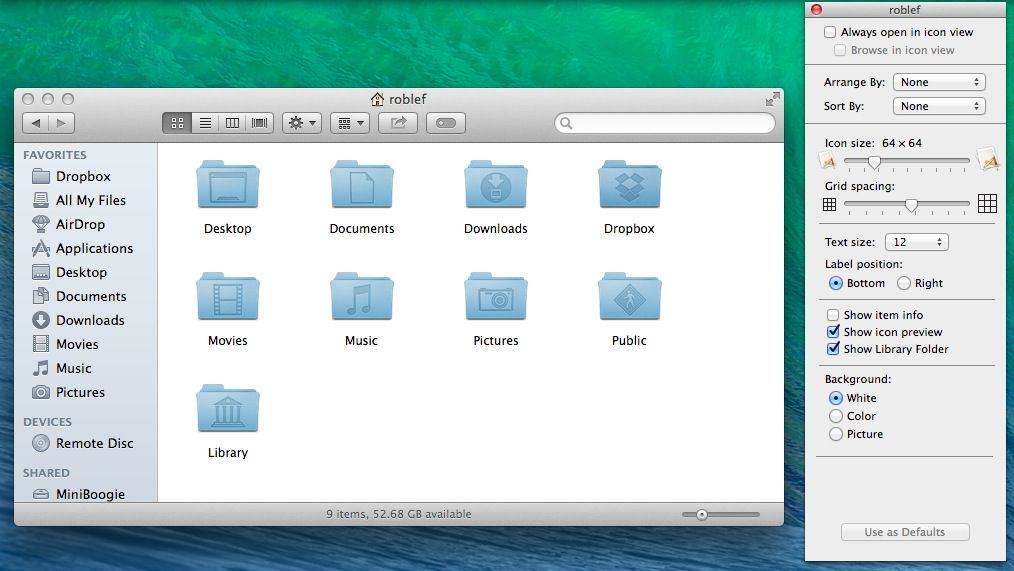
MacMaster will display redundant files on the right side like 'iTunes Cache', 'iTunes Backups', 'iOS Software Updates' and 'iTunes Broken Download'. Select 'iTunes Backups' and check for backup files or others. After that, select all iTunes data that you don't need click 'Clean' to get them off. If you have done it successfully, you will see 'Zero KB' next to 'iTunes Junks'.
Do you feel that your Mac is revitalized? Believe in yourself. It's true! Your Mac lost weigh just now and is now running like a leopard. Please enjoy!
Documents Folder On Mac
- Hot Articles
- Duplicate Files Finder on Mac
- De-duplicate Music Files in MacBook Air/Pro
- Too Many Junk Files on Mac, Can I Delete in One Click?
- How to Improve Safari Speed on Mac
- How Do I Delete Google Chrome from My Mac
- How to Securely Clean Up the Trash on Your Mac
- Guide to Delete System Log Files on MacBook or iMac
- How to Reset Safari Browser on Mac
- How to Delete Photos in Photos/iPhoto from Mac